Note: This connection is only functional if you have your own contract with DPD. If you do not yet have a contract with DPD, we ask you to contact their sales department.
Follow the steps below to establish a connection between DPD and ShopLinkr. No technical knowledge is required for this procedure. The first step involves obtaining the Shipper WS credentials from the CustomerIT department of DPD. You can reach them at customerit@dpd.nl, where you will receive a username and password.
Linking DPD to ShopLinkr
In ShopLinkr, go to “Settings” —> “Carriers” and click on “Connect Carrier”.
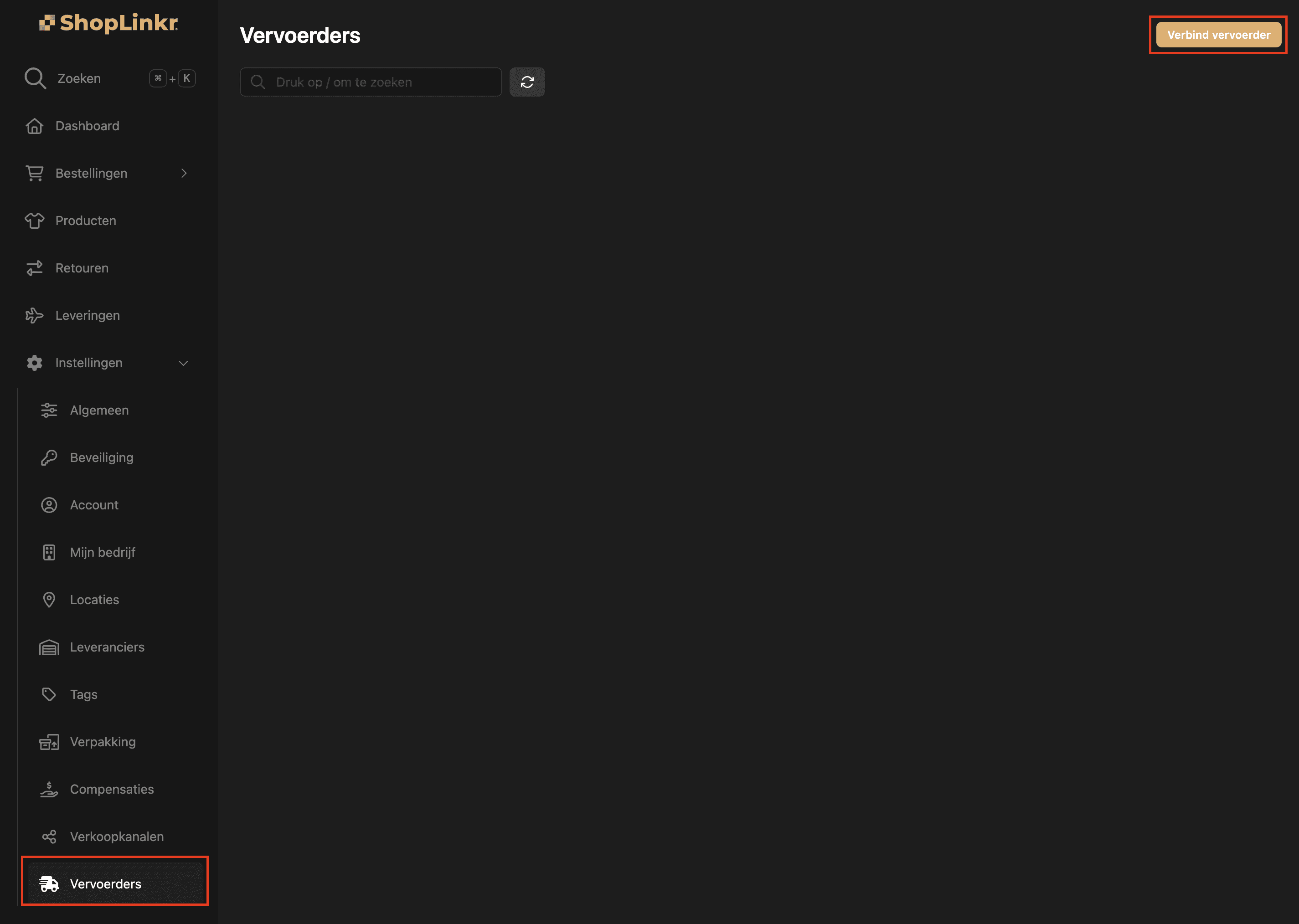
Select “DPD” as the type.
Then fill in the “username” and “password” of your DPD account.
Enter your address details, from which the shipping labels will be sent.
Click on “Connect”.
The delivery options for all open orders will be retrieved again; this may take a few minutes.
From this moment on, ShopLinkr is the only place where you will need to create your shipping labels.
