Follow the steps below to establish a connection between Innosend and ShopLinkr. No technical knowledge is required for this connection.
Connecting Innosend to ShopLinkr
Log in to your Innosend account.
Click on your name in the top right corner and then on “Settings”.

Then click on “Shops” on the left.

Next, select “Integration”.

Click on “Connect”.

You will now receive your “API Key” and “API Secret”, keep these handy.

In ShopLinkr, go to “Settings” —> “Carriers” and click on “Connect carrier”.
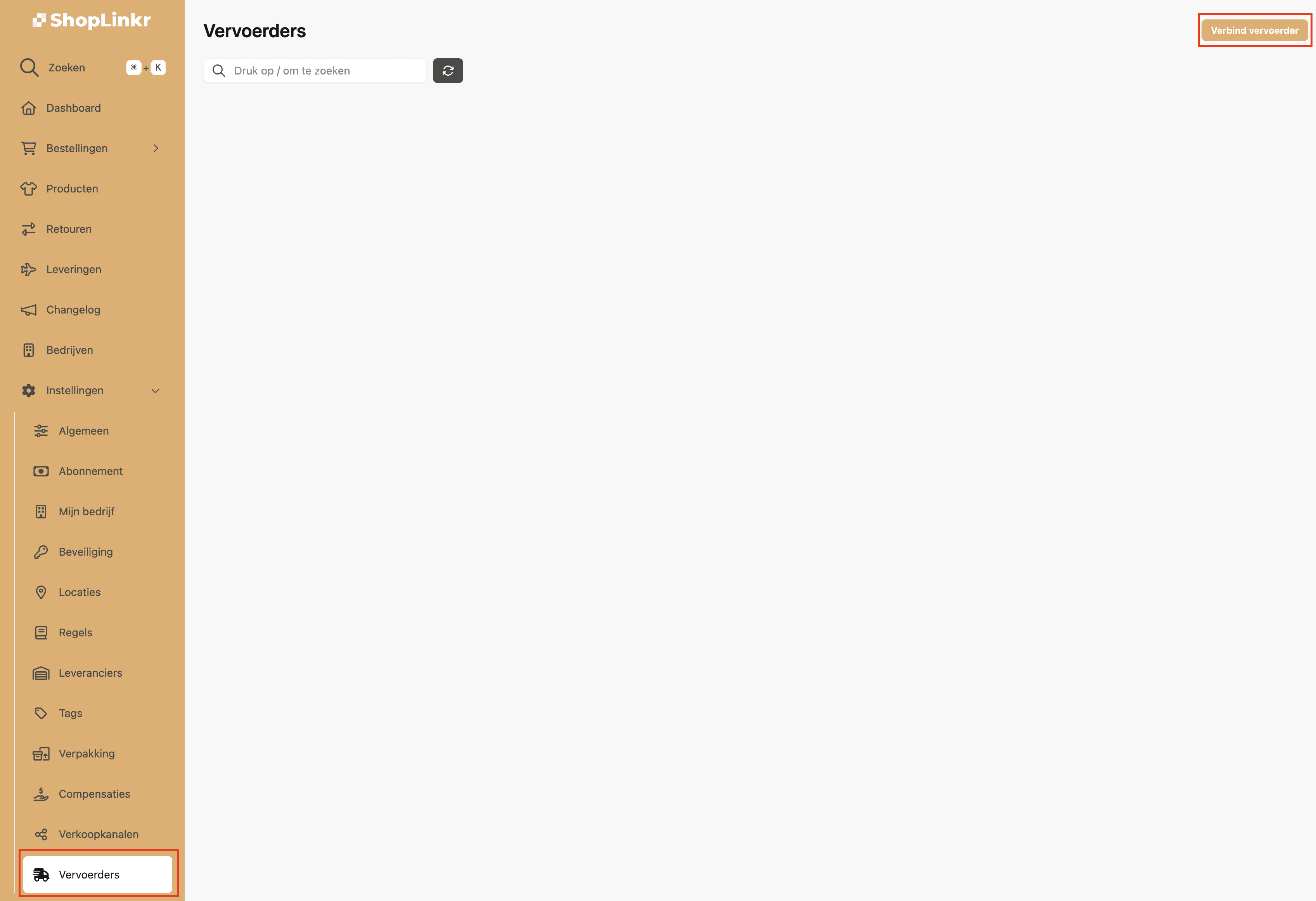
Select “Innosend” as the type.
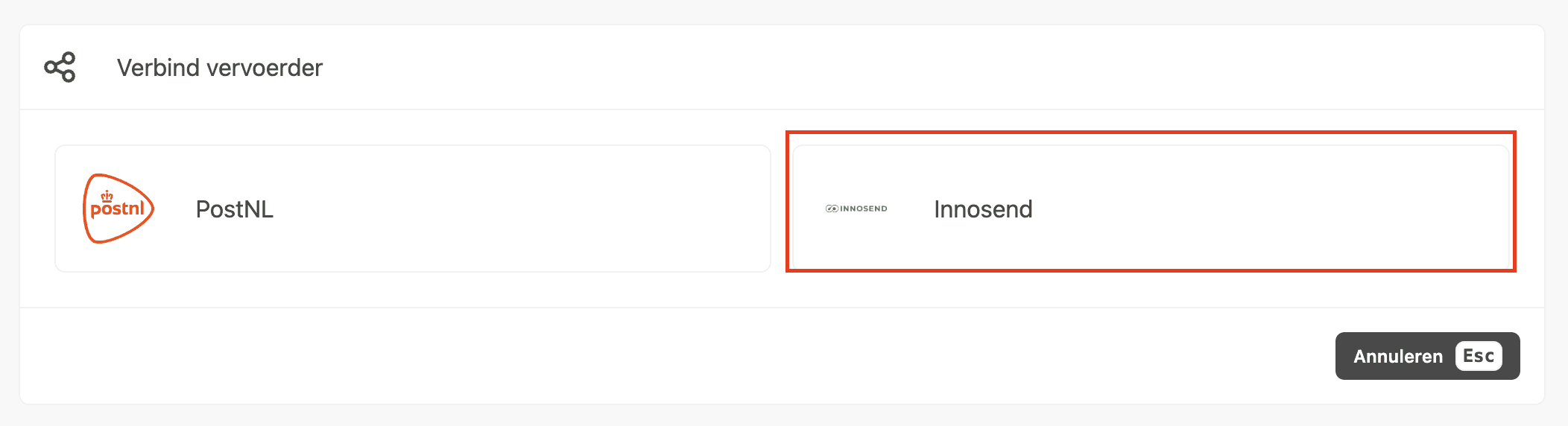
Then enter the “API Key” and “API Secret” from your Innosend account, which you received in step 5.
Click on “Connect”.
The shipping options for all pending orders will be retrieved again, this may take a few minutes.
From this moment on, ShopLinkr is the only place where you will need to create your shipping labels.
