Connect QLS to ShopLinkr
Go to “Settings” in ShopLinkr —> “Carriers” and click on “Connect carrier”.
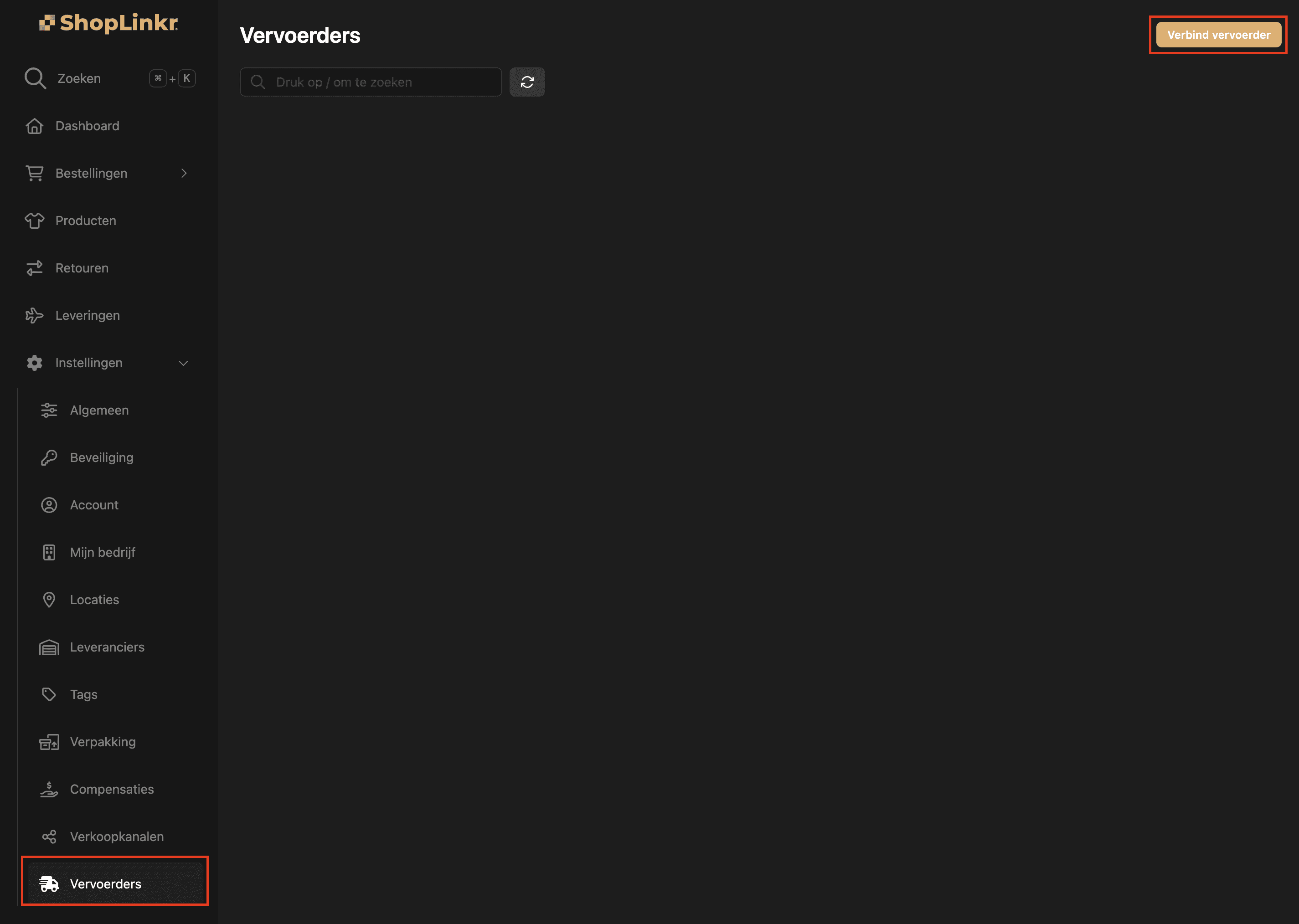
Select “QLS” as the type.
Then enter the “username” and “password” of your QLS account.
Then select your “company” & “brand”.
Click on “Link”.
The delivery options for all open orders will be retrieved again, this may take a few minutes.
From this moment on, ShopLinkr is the only place where you will need to create your shipping labels.
