Connect Kaufland to ShopLinkr
Log in to your Kaufland account.
Go to "Settings" —> "Shop Settings" —> "API" and click on "Generate new API keys".

Save the "Client key" and "Secret key", you will need them later.

Then go to ShopLinkr to “Settings" —> "Sales Channels” and click on “Connect Sales Channel”.
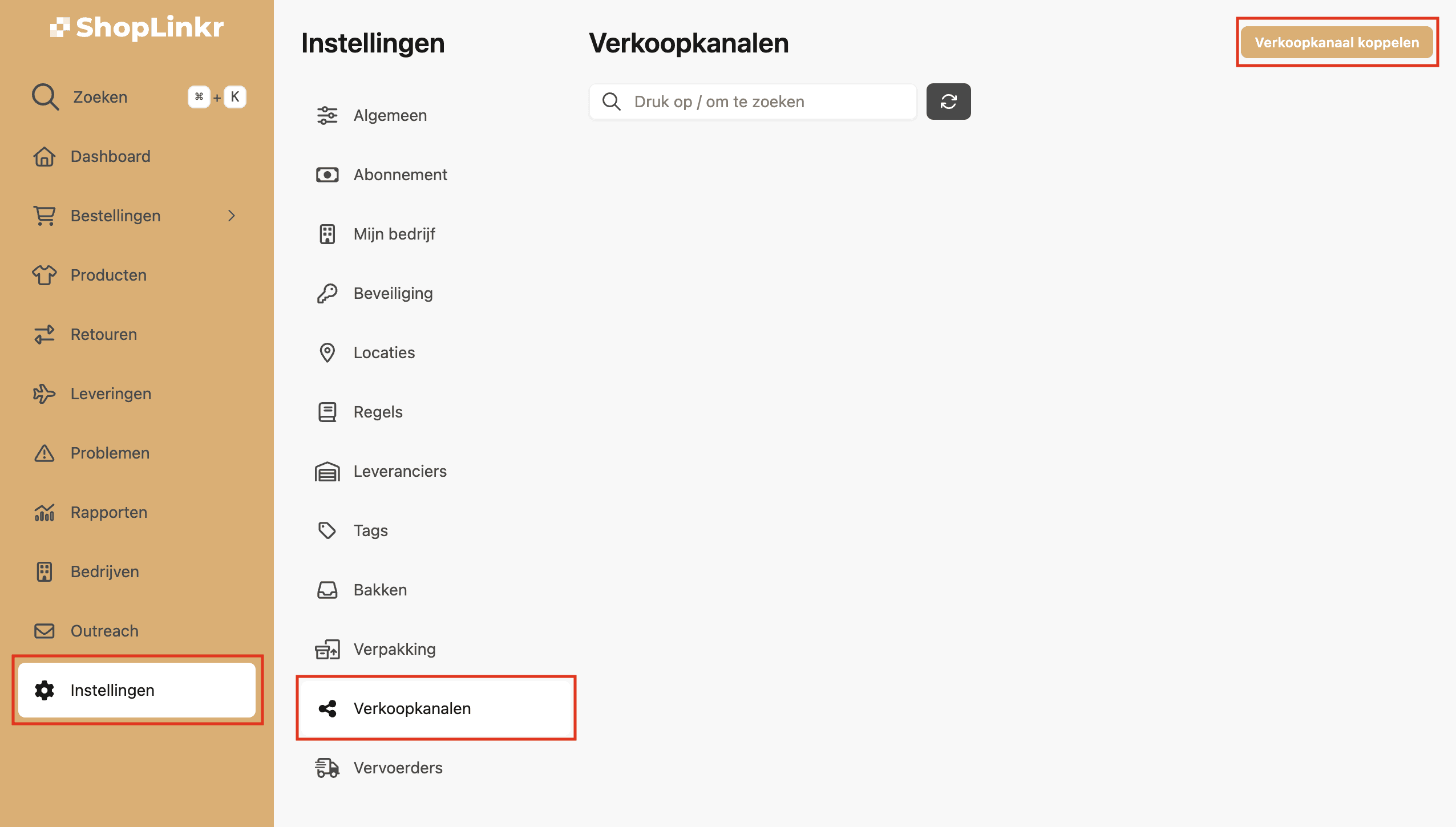
Select “Kaufland” as the type.

Then enter the “client_key” and “secret_key”. You received these in step 3.

If the information entered in step 6 is correct, the available countries will now be retrieved from the Kaufland account. Then select the correct country for this sales channel.

Then click on “Connect”.
All information will be imported and the stock will be adjusted to the stock that is in ShopLinkr, provided the product already exists.
From this moment on, ShopLinkr is the only place where you need to adjust your stock from now on.
