Connect bol to ShopLinkr
Go to “Settings” —> “Sales channels” in ShopLinkr and click on “Connect sales channel”.
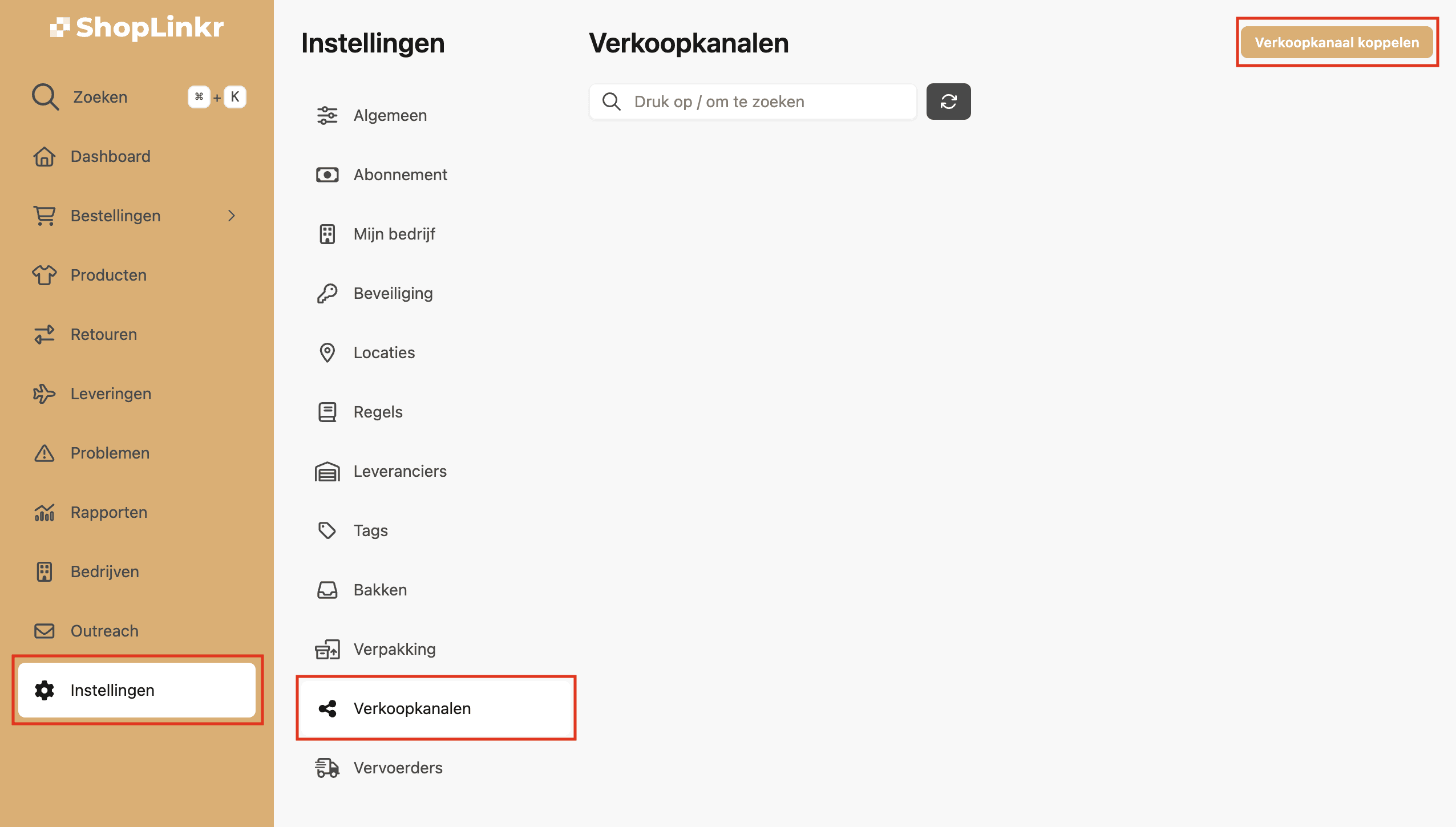
Select “bol” as the type.
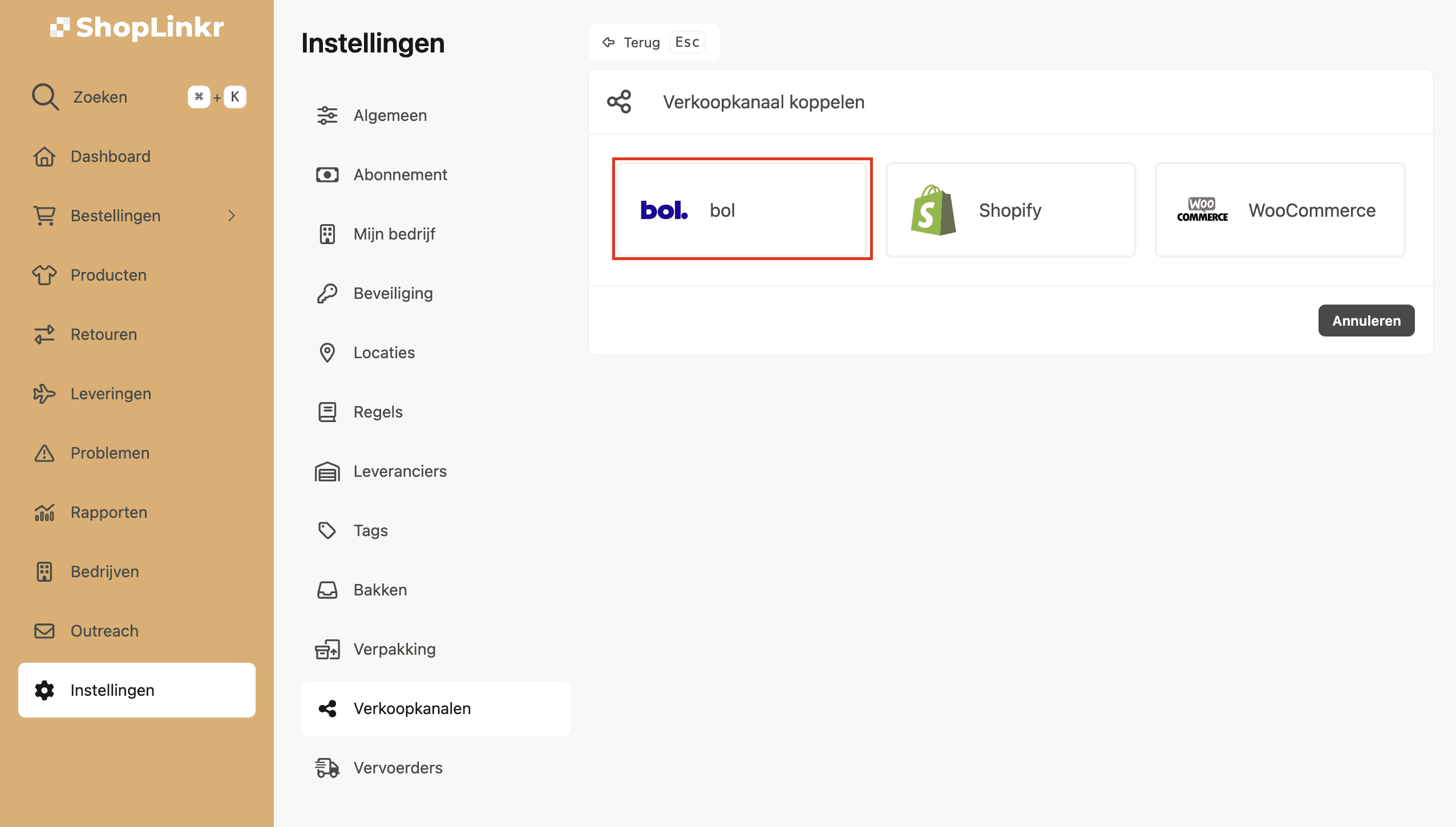
Give your sales channel a suitable name and select the desired settings.
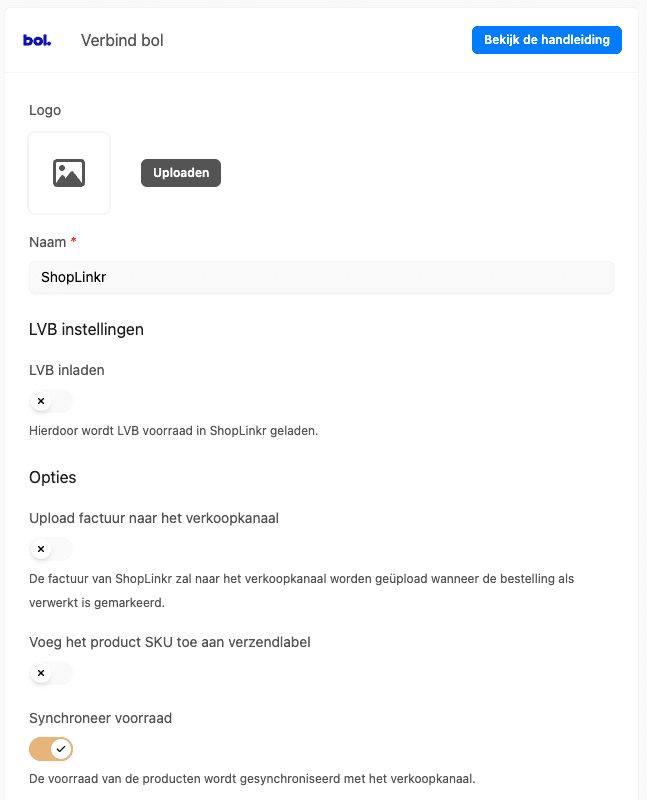
Click on “Connect”.
Log in with the bol account you want to connect to this sales channel and click on login.
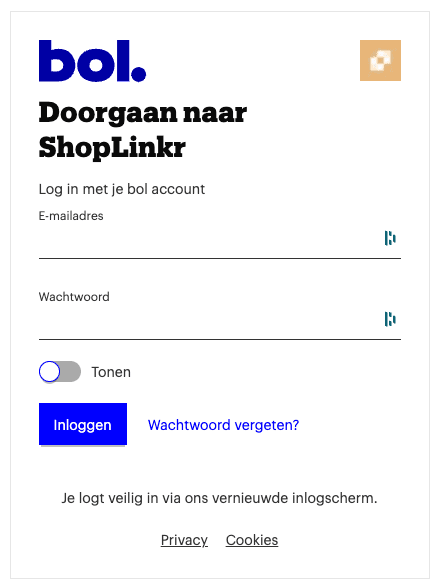
Now select "Offline access" and click on "Allow".
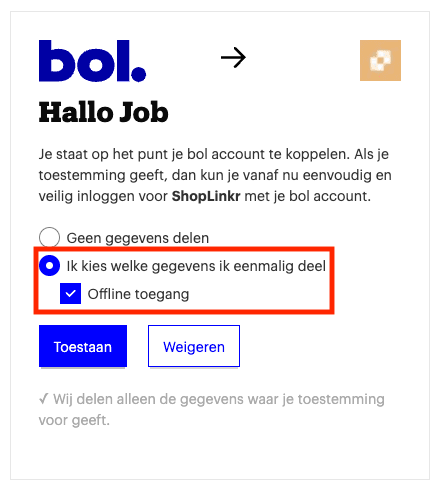
All information will be imported and the inventory will be adjusted to match the inventory in ShopLinkr, provided the product already exists.
From this point onward, ShopLinkr is the only place where you need to adjust your inventory.
